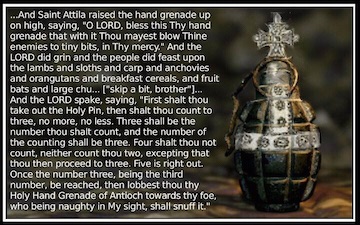The De-authorize Device button in the Manage Devices section of the web interface tells our servers to no longer accept connections from a particular device. It is useful in situations like a lost or stolen computer, or sending it to the shop for repair. Once you de-authorize a device, the SpiderOak application on that device will report that it is disconnected. To not tip off a computer thief that anything is amiss, the application will not report that it has been de-authorized.
To de-authorize a device, log in to your SpiderOak One account online, click on the Manage tab, and press the De-authorize Device button associated with the device you wish to de-authorize. The web interface sometimes gives no immediate feedback and might leave you with the impression that it didn't work (that's something on our list of things to improve) but it does indeed de-authorize it, as can be confirmed by refreshing the browser page.
A de-authorized device remains visible in the SpiderOak One application and in the web interface. Files uploaded from it remain safe in your account and continue to count against your storage space. This is because you can re-authorize it later if you wish.
To re-authorize a device, delete SpiderOak One's application data on that computer, then run SpiderOak One again. The application will prompt you for the email address associated with your account and your password. When asked, choose to reinstall the de-authorized device and you will be able to continue using it normally. For instructions on how to delete your application data folder in order to reauthorize your device, see How to Manually Uninstall SpiderOak One.
It is critical to note that the de-authorize button is not a cure all. It is not a longterm fix to issues such as out of date devices. Continuing to maintain out of date devices in a de-authorized state on your account can, and will cause issues with your account. These issues can range from password issues, up to, and including total corruption of your account. De-authorizing out of date devices is simply meant to get the account to accept new devices or new installations of old devices. It is not meant to be a way to "save" those out of date devices. If you need to save the data on those devices you need to either update those devices, or download the data from another device and then delete the out of date device. Failure to do so is the account equivalence of pulling the pin on a hand grenade and trying to remember what to count to before throwing it. You're not entirely sure when it's going to go off, but once it does, it's going to be spectacularly bad.