You can access and download your data two ways: from the Manage tab in the SpiderOak One application, or from the web interface
THE MANAGE TAB
The recommended way to download files is via the Manage tab. All data you’ve uploaded to your account can be found there.
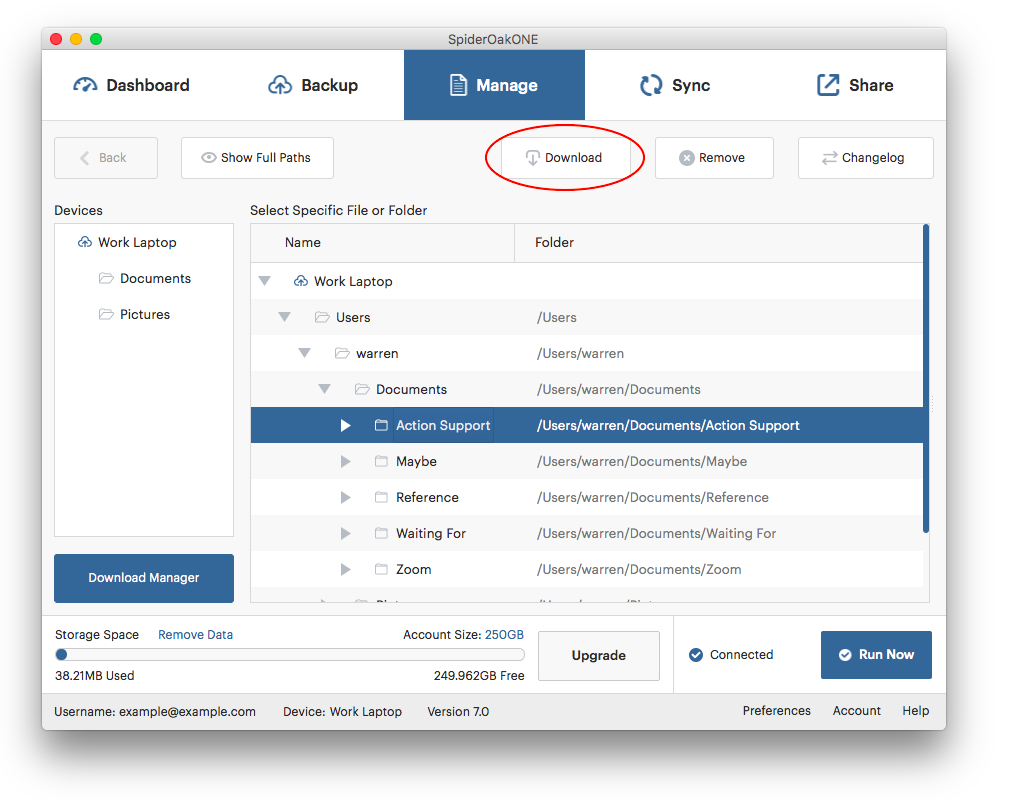
To download any of your data, select a file or folder and press the Download button. You can choose whether to download your file to its original location or to any other folder of your choice.
To access data you’ve uploaded from other devices, click on the name of the device in the Devices List. This will display the data you have uploaded from that device. Then follow the instructions above.
THE SPIDEROAK WEB INTERFACE
You can also access your data online using the web interface. This is a convenience feature for single files that aren't too large. For reliable access to large files or folders, the SpiderOak One application described above will give better results.
To use the web interface, log in. You'll need the email address and password you chose when creating your account.
Open the Manage tab. Click the name of the device where the data is stored. Note that opening a device or folder may take a few minutes. This is especially true if it contains a large amount of data, a large number of files or folders, or there have been many changes to the data.
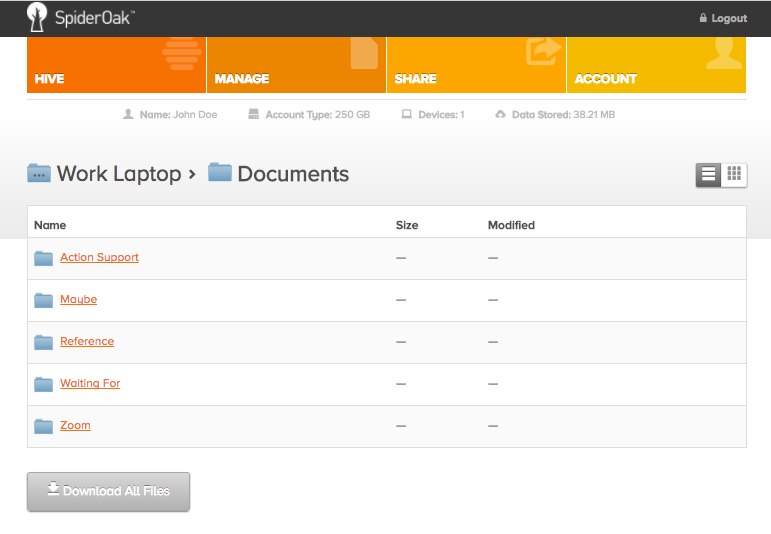
When you find the file or folder you wish to download, click the Download button and choose where to save the file on your computer.
Note: you cannot delete files via the web interface for security reasons. You can only delete files from within the SpiderOak One application while seated at the device that uploaded the files in question.
If you have any feedback on this article please let our support team know. Thanks!
